- Contents
- Index
Agent Statistics
Requirements: See Display and Configure Agent Statistics.
The Agent Statistics view summarizes the activity of a single agent in a selected workgroup. This view enables supervisors to manage agents. It shows user status, workgroup activation status, and the selected agent's-specific statistics. It includes a queue view of the interactions assigned to the agent with supervisor-focused call controls including Coach, Listen, and Join.
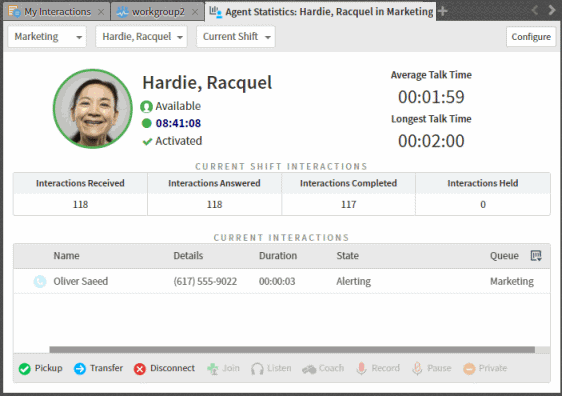
|
Select a Workgroup drop-down list |
Click the down arrow and select a workgroup from the drop-down list or use the search text box to find a workgroup. |
|
Select an agent drop-down list |
Click the down arrow and select an agent belonging to the selected workgroup. |
|
Select a shift/period drop-down list |
Click the down arrow and select the current or previous shift or period. |
|
Configure |
To display or hide alerts for the displayed statistics, click the Configure button. Note: A supervisor configures alerts in ICBM (Interaction Center Business Manager.) These alerts take the form of alert icons (color bubbles) and changes to text including font style, font color, or background color. |
|
Agent information |
This section displays the agent’s photo, CIC status, time in CIC status, and Workgroup Activation status. The circle around the agent’s photo also indicates CIC status:
|
|
Average Talk Time |
The average amount of time any connected interaction was connected during the selected shift or period. |
|
Longest Talk Time |
The longest amount of time any connected interaction was connected during the selected shift or period. |
|
Selected shift or period Interactions |
This section displays statistics for non-disconnected interactions currently or previously on the agent’s queue during the selected shift or period.
|
|
Current Interactions |
This section displays the interactions currently on the agent’s queue. Tip: To select which columns to display, use the Choose Column control on the right side of the column heading row. |
|
Queue Control Toolbar |
To assist with or monitor an agent’s interaction, select a current interaction and use the toolbar buttons |



